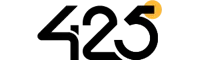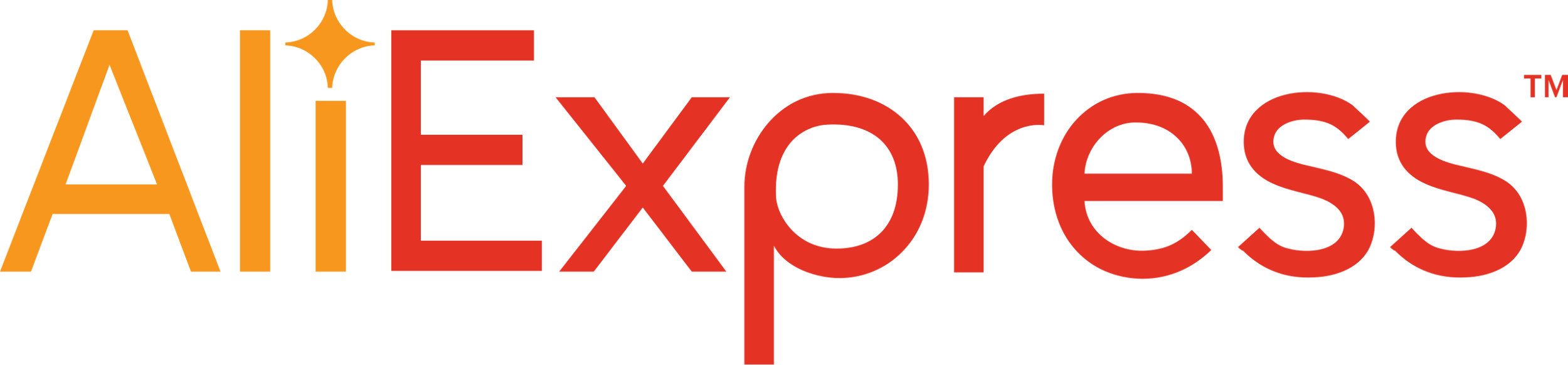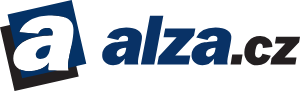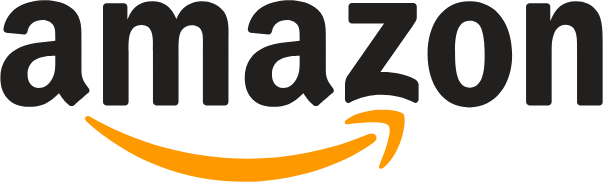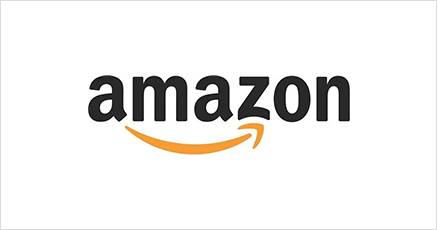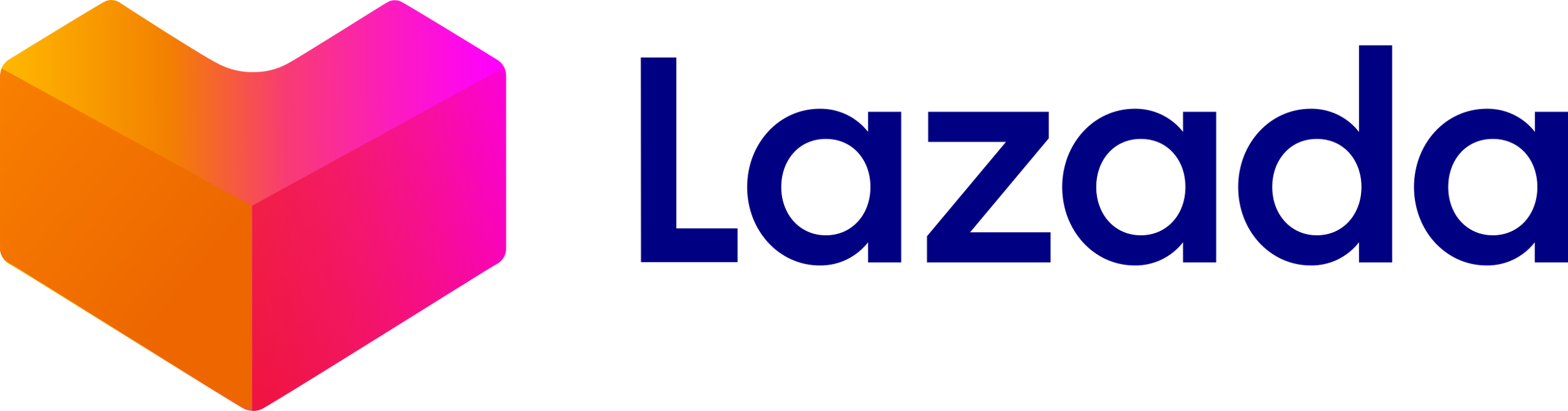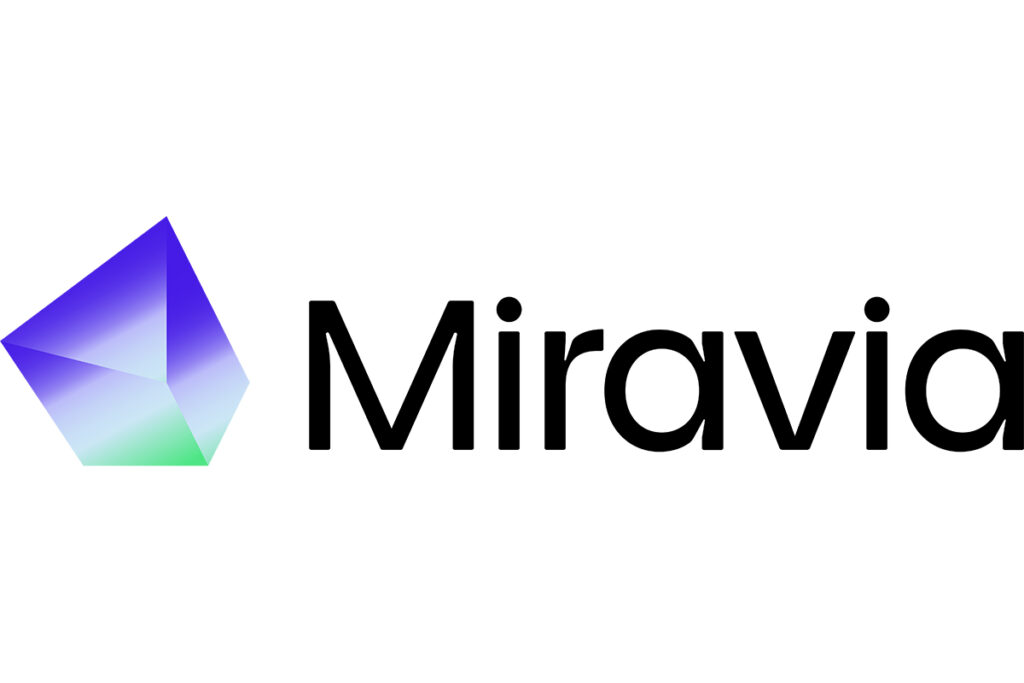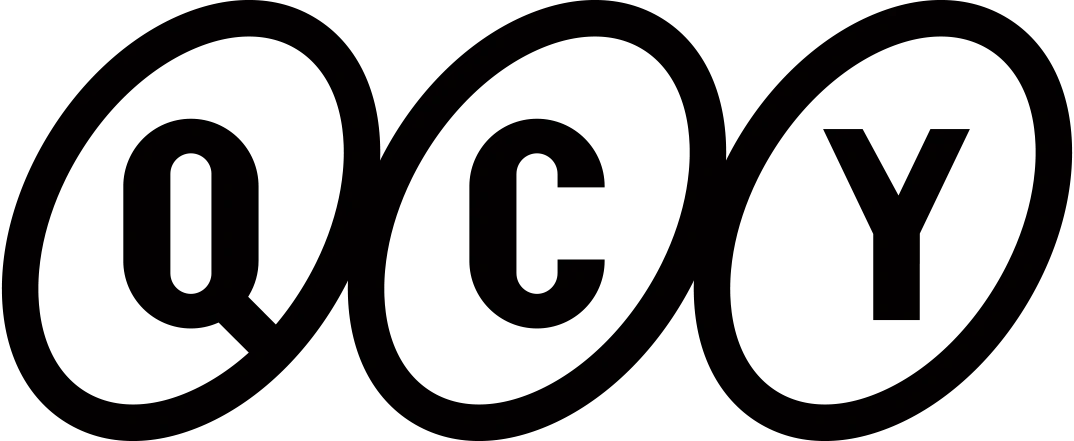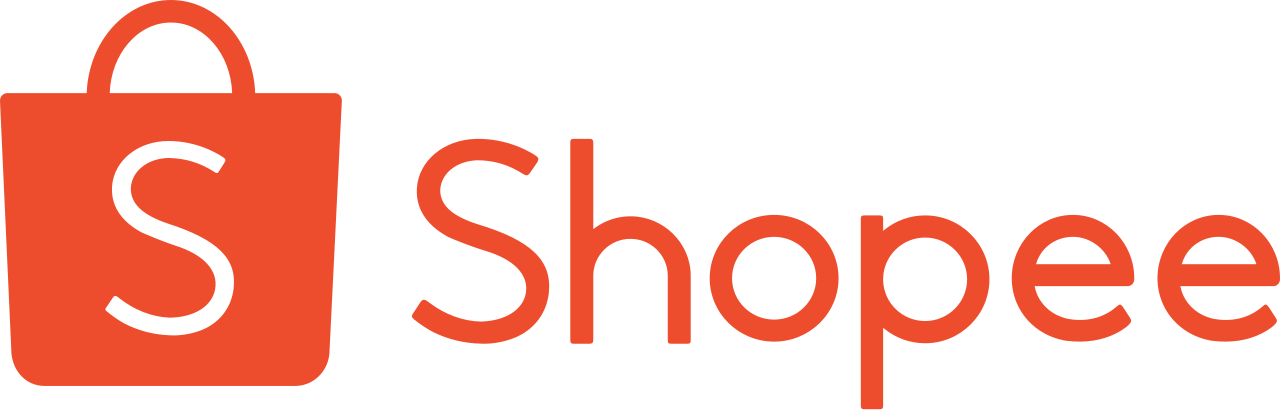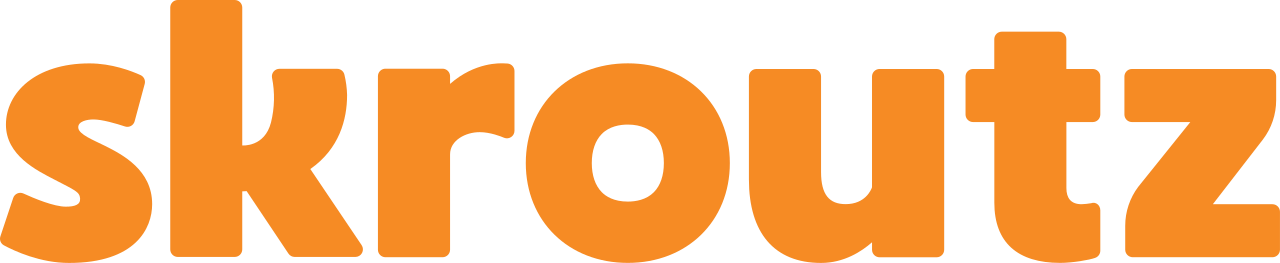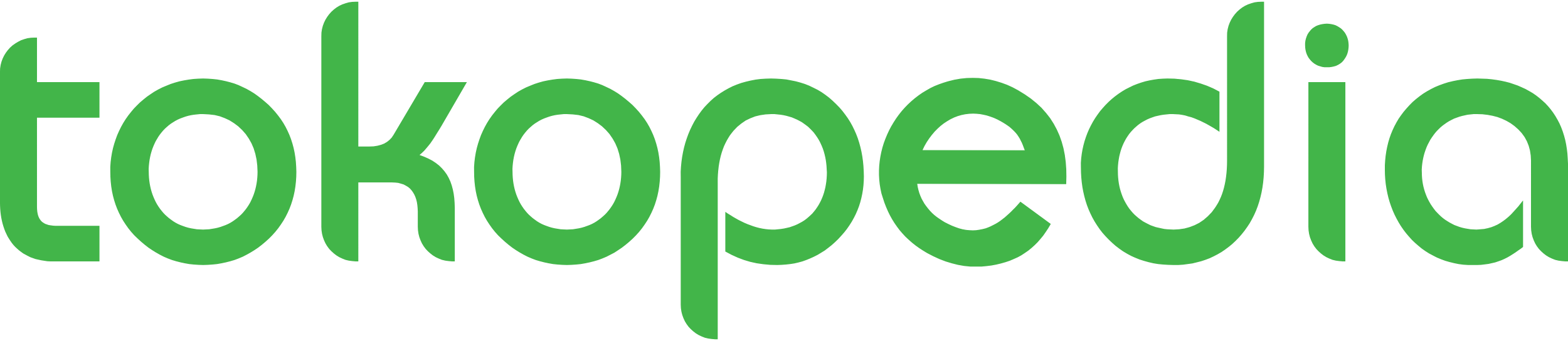Product Support
Warranty Claim
This service is only for products purchased directly from qcy.com.
See our warranty policy for details.
Where To Buy
FAQ
Still Need Help?

Tel
+1(917) 204-6570
Live Chat
Order Status
We will use your feedback in order to improve our services and elevate the overall customer experience. Thank you for your time. You can also click here to contact with our customer service