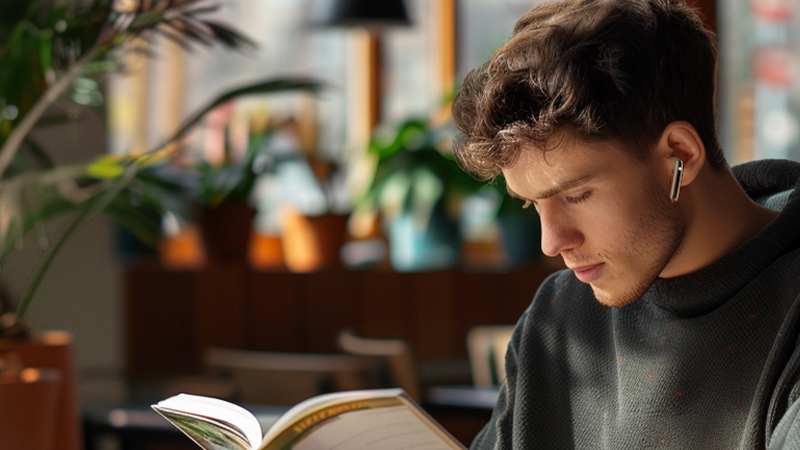You’ve been there: you’re halfway through your favorite song or in the middle of an important call, and suddenly… silence. One earbud is working perfectly, while the other seems to have checked out for the day. Annoying? Absolutely. But not the end of the world!
Before you toss them in frustration or start shopping for a new pair, try these simple tips to bring both sides back in sync. You might be surprised how often a quick reset or a small tweak can fix it.
Step 1: Check the Obvious Stuff First
-
Make sure both earbuds are charged.
Sometimes one earbud just didn’t get seated properly in the case and didn’t charge up. Pop them both back in the case for a few minutes and check again. -
Inspect for dirt and debris.
Earwax and lint happen! Take a look at the mesh of each earbud. If there’s build-up, it can block sound. -
Try them with another device.
It’s possible the problem isn’t the earbuds at all—your phone or laptop may be the real culprit. Connect to another device to see if both sides work.
Step 2: Reset the Connection
Most earbuds have a reset or re-pairing process to help them sync up again. It varies by brand, but here’s a general approach:
How to Reset the Connection
- Forget the earbuds on your device: Go to your Bluetooth settings, find your earbuds, and choose “Forget This Device.”
- Put the earbuds back in the case: Wait a few seconds to ensure they’ve fully powered down.
- Take them out together: Remove both earbuds at the same time to re-sync them.
- Re-pair with your phone or computer: Search for them in your Bluetooth list and reconnect.
Step 3: Try a Hard Reset
If your earbuds have a “hard reset” function, use it. For most QCY models, for example, this involves holding down the button on both earbuds for 10–15 seconds until the LED flashes.
Note: Each QCY model may have slightly different factory reset steps. Please check out our Support Center to find the user manual for your specific model. Each manual has step-by-step instructions for restoring factory settings.
This wipes out old pairing data and can resolve weird sync issues.
Step 4: Look for Firmware Updates
Some wireless earbuds, especially newer ones, have firmware updates that fix bugs—including this “one-side-only” problem. Visit the manufacturer’s website or companion app to see if there’s a new update.
Step 5: Test with Music and Calls
Once you’ve reset and re-paired, test them out. Play music, make a quick call—whatever it takes to see if both buds are back online.
Still Not Working? Here’s When to Call for Backup
- Warranty replacement (if they’re under warranty)
- Professional cleaning (especially if there’s stubborn gunk blocking the sound)
- A new pair (sometimes it’s just time to upgrade!)
Pro Tips for Keeping Them Healthy
- ✅ Always keep them clean—wipe them with a soft cloth, especially after workouts.
- ✅ Store them in the case when you’re not using them to avoid random damage.
- ✅ Don’t let the battery drain to zero repeatedly—it can cause sync issues over time.
Why QCY Earbuds Make Life Easier
At QCY, we get how frustrating one-ear-only audio can be. Our earbuds are designed with easy resets, long-lasting battery life, and reliable Bluetooth connections—because music (and podcasts, and calls) just sound better when you can hear it all.
🎧 Looking for a new pair that’s built to stay in sync? Explore QCY’s latest collection of affordable, high-quality earbuds.